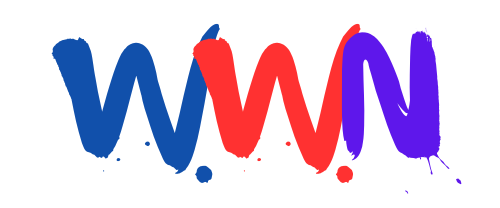How Can You Make Your iPhone Battery Last All Day? Discover 8 Essential Tips!

8 Tips to Make Your iPhone Battery Last All Day
In today's fast-paced world, our smartphones have become indispensable tools, and for many, the iPhone is at the center of daily activities. However, as iPhones age or as newer, power-hungry apps and features are introduced, battery performance may decline, leaving users scrambling for a charger before the day ends. Fortunately, there are practical strategies to extend your iPhone's battery life significantly. This article outlines eight effective tips to help you keep your iPhone powered throughout the day, ensuring you stay connected when it matters most.
1. Identify Battery-Draining Apps
Understanding which apps consume the most battery is the first step toward efficient battery management. Some applications, especially those that stream video, track your location, or render intensive graphics, can be significant power consumers. Here’s how to identify them:
- Go to Settings > Battery.
- Review the list of apps sorted by battery usage.
- Take note of any apps that are consuming an unusually high percentage of your battery life.
If you notice that your device heats up while using a particular app, it likely demands more power than average. The Insights and Suggestions section can also provide tailored recommendations for improving battery performance.
2. Remove or Limit Use of Power-Hungry Apps
Once you've identified the apps that drain your battery, consider either uninstalling them or limiting their use. Social media applications like TikTok and Instagram are notorious for their battery consumption. Here are a few strategies:
- Delete the app if it's not essential.
- Move it to a folder on your home screen to discourage frequent access.
- Set daily usage limits using Settings > Screen Time > App Limits.
By taking control of your app usage, you can significantly reduce battery drain and ensure your iPhone lasts longer throughout the day.
3. Lower Screen Brightness and Shorten Auto-Lock
The brightness of your iPhone's screen is a major factor in battery consumption. A bright display can rapidly deplete your battery life. To conserve energy, follow these steps:
- Swipe down from the top-right corner of your screen to access the Control Center.
- Manually adjust the brightness slider to a lower level.
- Go to Settings > Display & Brightness to set a comfortable brightness level.
- In the same menu, set a shorter Auto-Lock time (e.g., 30 seconds or 1 minute) to prevent the screen from staying on unnecessarily.
These simple adjustments can lead to significant battery savings over time.
4. Turn on Low Power Mode
Low Power Mode is a powerful feature designed to extend battery life during emergencies. When activated, it reduces background activity, dims the display, and disables certain features like the Always-On Display. To enable this mode:
- Go to Settings > Battery.
- Toggle on Low Power Mode.
Low Power Mode activates automatically when your battery level drops to 20%, but you can activate it at any time to conserve energy.
5. Switch to 4G LTE Instead of 5G
If you’re in an area with poor 5G connectivity, your iPhone may expend extra battery power trying to maintain that connection. Switching to a 4G LTE network can stabilize your connection and save battery life. Here’s how:
- Navigate to Settings > Cellular > Cellular Data Options > Voice & Data.
- Select LTE.
Additionally, enabling Low Data Mode can further limit background activity, such as automatic updates and app refreshes, to conserve battery.
6. Disable Location Services
Location tracking is another significant battery drain. By selectively disabling location services, you can help prolong your battery life. To manage location settings:
- Go to Settings > Privacy & Security > Location Services.
- Review which apps are allowed to access your location.
- Consider turning off location services for non-essential apps.
- To save even more battery, you can disable all location services using the toggle at the top.
This can be an effective way to preserve battery life, especially if you don’t need constant GPS access.
7. Turn off Always On Display
For those using iPhone 14 Pro and later models, the Always On Display feature keeps a dimmed version of the lock screen active. While convenient, it can also be a battery hog. To disable this feature:
- Navigate to Settings > Display & Brightness > Always On Display.
- Toggle the feature off.
You can also customize it to keep it partially active by disabling wallpaper and notification visibility, which can help save additional power.
8. Replace Your Battery When Needed
Over time, all batteries lose capacity, which can lead to less efficient performance. To check your battery's health:
- Go to Settings > Battery > Battery Health.
- Review the maximum capacity and charge cycle count.
If your battery capacity falls below 80%, Apple recommends a replacement to ensure reliable performance throughout the day. In some cases, degraded batteries can swell, causing potential damage to internal components. Therefore, regular checks and timely replacements are crucial for optimal performance.
Conclusion
With these eight practical tips, you can significantly enhance the longevity of your iPhone’s battery life. By identifying power-hungry apps, adjusting settings, and adopting mindful usage habits, you can ensure your device remains powered throughout your busy day. Remember, a small change can lead to substantial improvements in performance. Stay proactive about your battery care to avoid the frustration of a dead phone when you need it most.
FAQs
How can I check which apps are using the most battery on my iPhone?
You can check battery usage by going to Settings > Battery. This section will show you which apps consume the most power.
What should I do if my iPhone battery drains quickly even after following these tips?
If your battery continues to drain quickly, it may be time to consider replacing the battery, especially if it is below 80% capacity. You can check your battery health in Settings > Battery > Battery Health.
Is it okay to use my iPhone while it’s charging?
Yes, it’s generally fine to use your iPhone while charging. However, heavy usage during charging can generate additional heat, which might affect battery health over time.
Can I save battery life by turning off Wi-Fi and Bluetooth?
Yes, turning off Wi-Fi and Bluetooth when not in use can help conserve battery life, as these features can consume power by constantly searching for connections.
Implement these strategies today and transform your iPhone experience! How do you plan to maximize your iPhone battery life moving forward? #iPhoneTips #BatteryLife #SmartphoneSavvy
Published: 2025-06-16 03:05:08 | Category: Uncategorized