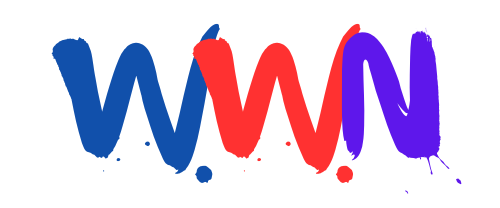Could a New Excel Feature Change How You Create Formulas?
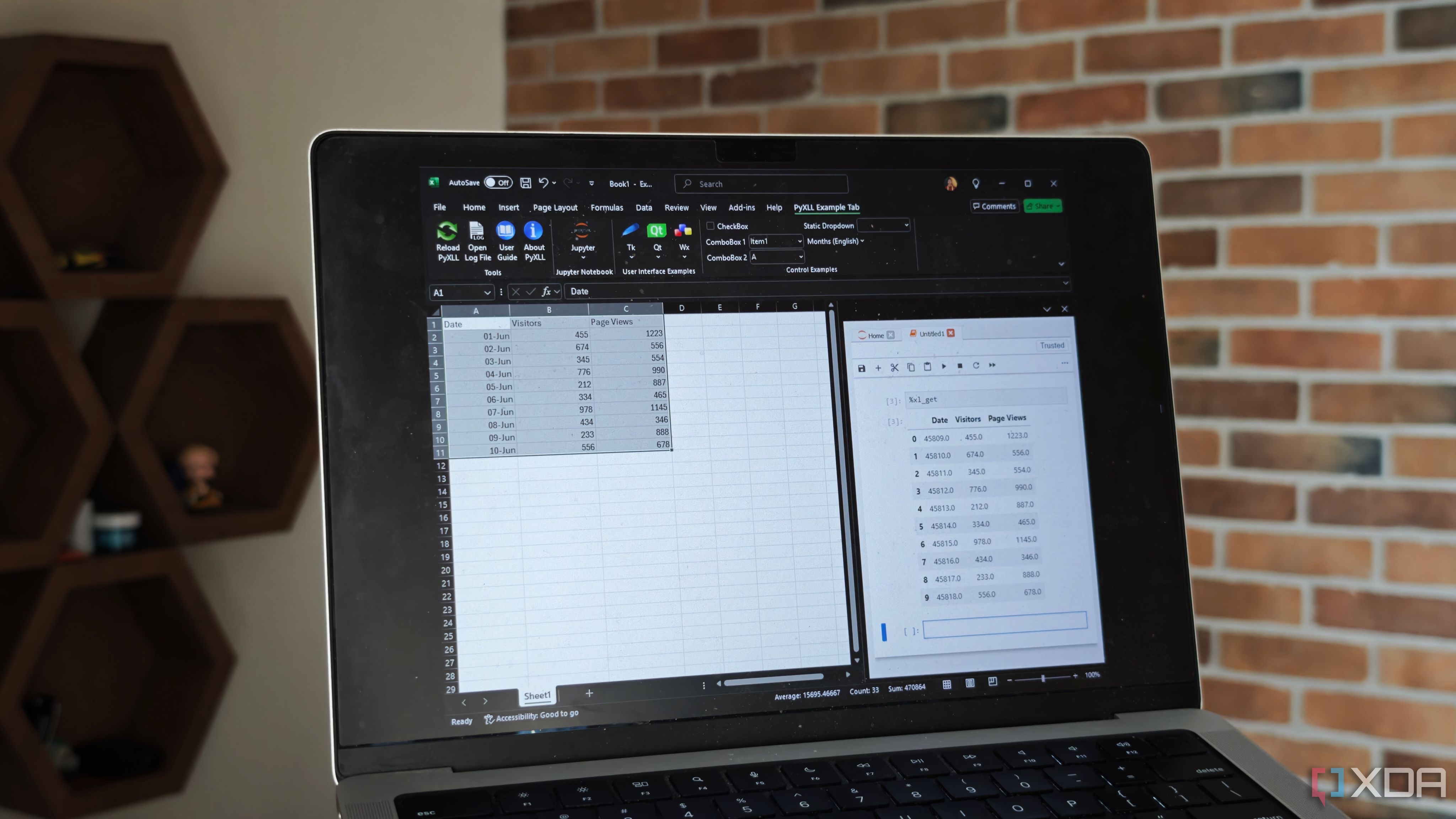
Microsoft's new Copilot feature in Excel allows users to create complex formulas using natural language, simplifying data manipulation and analysis. This innovative function enables users to convert plain English instructions into Excel formulas directly within the cells, enhancing productivity and accessibility for everyone, regardless of their coding expertise.
Last updated: 24 October 2023 (BST)
Key Takeaways
- The new COPILOT function in Excel allows natural language input for creating formulas.
- Users can enter prompts directly into cells, streamlining the formula creation process.
- The function supports optional context references for more accurate formula generation.
- Copilot can summarise existing formulas, helping users understand complex spreadsheets.
- This feature is ideal for both novices and advanced users to enhance data analysis.
Introduction to Excel's Copilot Function
Excel has long been a staple for data analysis, but mastering its complex formulas can be daunting for many users. Microsoft aims to democratise this experience with the introduction of the Copilot function, which allows users to interact with Excel using everyday language. This shift towards natural language processing (NLP) not only makes formula creation more intuitive but also empowers users who may lack technical expertise.
Understanding the COPILOT Function Syntax
The COPILOT function is designed to translate user prompts into actionable Excel formulas. The syntax is straightforward:
=COPILOT(prompt_part1, [context1], [prompt_part2], [context2], ...)Here’s a breakdown of the syntax:
- Prompt_part: This is the main instruction or question for the AI model, expressed in natural language.
- Context (optional): This refers to specific data in your spreadsheet that the AI can reference to generate a more accurate formula. It can be a single cell or a range of cells.
How to Use Copilot in Excel
Using the Copilot function is designed to be user-friendly. Here’s how you can leverage this feature:
- Open your Excel spreadsheet.
- Select the cell where you want the formula to be created.
- Type the COPILOT function using the appropriate syntax.
- In the prompt, describe the action you want to perform, such as "calculate the average of this range."
- Optionally, specify the context by providing a range of cells that the formula should consider.
- Press Enter, and Copilot will generate the corresponding formula automatically.
Real-World Applications of the Copilot Feature
This function opens up a myriad of possibilities for users in various fields. Here are some practical applications:
- Data Analysis: Users can quickly summarise large datasets by simply instructing Copilot to "summarise the user feedback" and providing the relevant range.
- Financial Forecasting: Financial analysts can ask Copilot to "project future sales based on past performance," allowing for more accurate planning.
- Trend Identification: Marketers can input commands like "identify trends in sales data" to uncover insights without complex formula writing.
Comparing Copilot with Traditional Formula Creation
Historically, creating formulas in Excel required a solid understanding of Excel's syntax and functions. Here’s how Copilot compares:
- Ease of Use: Copilot allows users to avoid the steep learning curve associated with traditional formula creation.
- Efficiency: Tasks that previously took several minutes to set up can now be completed in seconds.
- Accessibility: This feature opens Excel to a broader audience, including those with limited technical skills.
Examples of Using Copilot in Excel
To illustrate how Copilot can be applied, let’s consider a few examples:
Example 1: Finding Averages
Suppose you have sales data for several months in a column. You want to find the average sales. Instead of writing out the formula manually, you can type:
=COPILOT("calculate the average of sales data", A1:A12)Copilot will interpret this request and generate the appropriate formula for you.
Example 2: Summarising User Feedback
Imagine you have a column of user feedback in your spreadsheet. You could ask:
=COPILOT("summarise the feedback", B1:B100)Copilot will analyse the data and provide a summary, highlighting key themes or sentiments expressed in the feedback.
The Importance of Context in Formula Creation
Providing context is crucial for the accuracy of the generated formulas. Without context, Copilot may not fully understand the data it is working with, leading to less optimal results. Here’s how context can enhance the output:
- Specificity: By specifying ranges or cells, you guide Copilot to the exact data it needs to consider.
- Relevance: Context helps ensure that the analysis or calculation is relevant to your specific query.
- Efficiency: With context provided, users can expect faster and more accurate results.
Addressing Limitations and Challenges
While the Copilot feature is revolutionary, it’s essential to recognise its limitations. Here are some challenges users may face:
- Complex Queries: For highly intricate calculations or analyses, Copilot may still struggle to generate the correct formula.
- Reliability: As with any AI-driven tool, the accuracy of results can vary based on the input quality.
- Learning Curve: While Copilot simplifies formula creation, users may still need to understand basic Excel functions for optimal use.
Future Implications of Copilot in Excel
The introduction of Copilot signifies a broader trend in software development towards making tools more user-friendly through natural language processing. As this technology evolves, we can expect several trends:
- Increased Adoption: More businesses may adopt Excel as a standard tool due to its enhanced usability.
- Improved AI Capabilities: Future updates may lead to even more sophisticated capabilities, such as predictive analytics based on user behaviour.
- Interconnectivity: Integration with other Microsoft applications could allow seamless data sharing and analysis across platforms.
Conclusion
Microsoft's Copilot function in Excel represents a significant leap forward in how users interact with data. By bridging the gap between natural language and complex formulas, it empowers users to perform data analysis more efficiently and with greater confidence. As we continue to embrace technological advancements, we must consider how these tools can further evolve to meet user needs.
What other features do you think should be integrated into Excel to enhance its functionality further? #ExcelCopilot #NaturalLanguageProcessing #DataAnalysis
FAQs
What is the purpose of the Copilot function in Excel?
The Copilot function allows users to create Excel formulas using natural language, making it easier to perform data analysis without needing to understand complex syntax.
How do I use the COPILOT function?
To use the COPILOT function, enter it into a cell with your prompt describing the task, and optionally provide a context range. For example, =COPILOT("sum this range", A1:A10).
What types of tasks can I perform with Copilot?
With Copilot, you can perform a variety of tasks such as calculating averages, summarising data, finding trends, and more—all through natural language prompts.
Are there any limitations to using Copilot?
Yes, while Copilot simplifies formula creation, it may struggle with complex queries, and users may still need basic Excel knowledge for optimal use.
Will Copilot improve over time?
It is likely that Copilot will continue to evolve as Microsoft enhances its AI capabilities, leading to improved accuracy and new features in future updates.
Published: 2025-08-19 23:41:11 | Category: Trump GNEWS Search