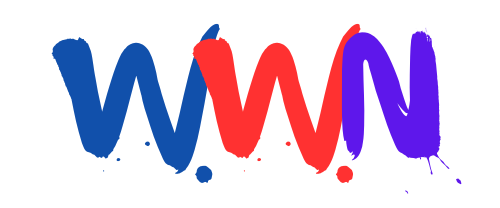What 5 Settings Should You Disable on Your New Windows 11 Laptop?

Published: 2025-09-14 00:30:00 | Category: World-Economy
Windows 11 is equipped with numerous features designed to enhance user experience. However, some of these features, while useful for many, can consume valuable system resources or may not be relevant for every user. Disabling unnecessary features can improve your laptop's performance and privacy. This article outlines five key settings to disable on Windows 11 to optimise your laptop's functioning.
Last updated: 11 October 2023 (BST)
Key Takeaways
- Disabling unnecessary features can enhance performance on lower-spec devices.
- Adjusting privacy settings reduces data collection by Microsoft.
- Turning off notifications helps create a distraction-free environment.
- Managing widgets can reclaim system resources for other tasks.
- Search highlights can clutter the experience; disabling them simplifies search functionality.
Understanding Windows 11 Feature Settings
Windows 11 offers two primary editions: Home and Pro. While they share many features, the experience can vary based on the settings you choose to enable or disable. This article focuses on essential settings you can adjust to tailor your Windows 11 experience, particularly if you’ve just set up a new laptop or upgraded your existing operating system.
1. Limit Diagnostic Data Collection
Windows 11 collects diagnostic data to improve system functionality and user experience. This data is divided into two categories: required and optional. Required data is necessary for system operation, while optional data includes additional information that Microsoft uses for personalisation and service improvement.
By default, both types of data are sent to Microsoft. To enhance your privacy, it’s advisable to limit data sharing. Here’s how:
- Open Settings.
- Select Privacy & Security.
- Choose Diagnostics & feedback.
- Toggle off Send optional diagnostic data.
- Click the Tailored experiences card and disable it as well.
Additionally, you can delete any diagnostic data previously collected. This can be done by selecting the Delete diagnostic data option within the same settings menu.
2. Manage Your Advertising ID
Windows 11 uses an Advertising ID to deliver personalised ads based on your activities across apps and websites. While some users appreciate tailored advertising, others prefer a more generic experience. To stop apps from using your Advertising ID:
- Navigate to Privacy & Security in Settings.
- Click on General under Windows permissions.
- Toggle off Let apps show me personalised ads by using advertising ID.
This not only limits targeted advertising but also enhances your overall privacy while using the system.
3. Disable Unnecessary Notifications
Windows 11 can bombard you with notifications ranging from system updates to app alerts. While some notifications can be beneficial, many are simply distractions. To manage these notifications effectively:
- Go to Settings and select System.
- Click on Notifications.
- Uncheck Get tips and suggestions when using Windows and similar options.
- Review notifications from apps and services, toggling off those you find unnecessary.
By reducing the number of notifications, you can create a more focused work environment, allowing you to concentrate on your tasks without interruptions.
4. Disable Widgets for Better Performance
Widgets in Windows 11 provide quick access to news, weather, and other information. However, they can also drain system resources as they constantly update background content. To disable widgets:
- Open Settings and select Personalisation.
- Click on Taskbar items and toggle off the Widgets option.
If you prefer to keep widgets but want to streamline their functionality, you can remove specific widgets by accessing the Widgets panel and selecting the three-dot icon to hide them.
5. Turn Off Search Highlights
The search highlights feature provides contextual information directly in the search panel, which can be useful but often clutters the interface and consumes resources. To disable search highlights:
- Go to Privacy & Security within Settings.
- Click on Search permissions.
- Toggle off Show search highlights.
This adjustment will simplify your search panel and enhance search speed, leading to a more efficient user experience.
Conclusion
Optimising Windows 11 by disabling unnecessary features can significantly enhance your laptop's performance and privacy. By limiting diagnostic data collection, managing advertising preferences, reducing notifications, disabling resource-hogging widgets, and turning off search highlights, you can create a smoother and more tailored experience. As you explore your system settings, consider which features truly enhance your productivity and which may just be adding unnecessary strain on your resources. What other settings do you think are essential for a smooth Windows 11 experience?
#Windows11 #TechTips #PerformanceOptimization
FAQs
What are the main differences between Windows 11 Home and Pro?
Windows 11 Home is designed for basic users, while Pro offers additional features such as advanced security options, BitLocker encryption, and the ability to join a domain, making it suitable for business environments.
Can I revert changes made to Windows 11 settings?
Yes, you can revert any changes made in the settings by navigating back to the relevant section and toggling the options back on. It's advisable to keep track of what you change to return to your preferred settings if needed.
How can I improve my laptop's performance on Windows 11?
In addition to disabling unnecessary features, you can improve performance by managing startup programs, keeping your system updated, and regularly clearing temporary files and unused applications.
Is it safe to disable diagnostic data collection?
Yes, it's safe to limit diagnostic data collection to required data only. While some data helps improve Windows functionality, you can choose to maintain a level of privacy while still allowing essential information to be sent.
What should I do if my laptop is still slow after making these changes?
If your laptop remains slow, consider checking for hardware upgrades, such as increasing RAM or switching to an SSD. Additionally, running a virus scan and checking for malware can also improve performance.