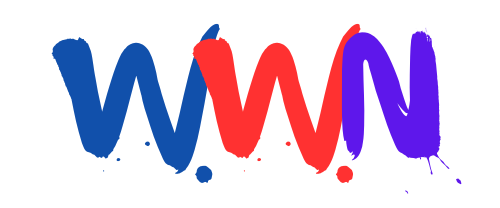How Can You Restore Classic Safari Features in iOS 26?

Published: 2025-09-18 13:30:03 | Category: Trump GNEWS Search
iOS 26 has rolled out significant changes to Safari, including a new Compact toolbar design that has sparked mixed feelings among users. While the updated interface aims to optimise screen space, many users find themselves struggling with the loss of familiar icons and functionality. This article explores the new features, offers tips for adapting to the changes, and provides guidance on reverting to the previous layout if desired.
Last updated: 02 November 2023 (BST)
Key Takeaways
- The new Compact toolbar in Safari prioritises screen space, but many users miss the old layout.
- Swiping gestures can enhance navigation efficiency in the new toolbar.
- Quick options for opening new tabs and copying URLs are available through gestures.
- Users can revert to the traditional Bottom or Top toolbar layouts for familiarity.
- Understanding these changes can improve the overall browsing experience in iOS 26.
Understanding the Changes in Safari's User Interface
With the introduction of iOS 26, Apple has made many changes to its mobile operating system, and Safari is no exception. The new Liquid Glass look aims to provide a modern aesthetic, yet it also brings functional shifts that may not suit everyone.
One of the most notable alterations is the Compact toolbar, which replaces the traditional full-size toolbar that had been part of Safari since its inception in 2007. This redesign has received a mixed reception, particularly from long-time users who have grown accustomed to the familiar layout that incorporated the Bookmarks and All Tabs icons.
What’s Different in the Compact Toolbar?
The Compact toolbar design consolidates several controls into a more minimalistic interface. While it does provide additional screen real estate, many users find the sacrifice of accessibility frustrating. The traditional icons that allowed for quick access to bookmarks and tabs have been replaced with a three-dot menu, adding an extra step to common actions.
Here are some key features you may notice in the Compact toolbar:
- Reduced visible options: The toolbar displays fewer icons at any given time, prioritising a cleaner look.
- Three-dot menu: Essential features, including bookmarks and tab management, are now hidden within a menu.
- Swiping gestures: New gestures are introduced for navigating tabs and opening new ones, which may require some adjustment.
Adapting to the New Safari Toolbar
Despite initial resistance, many users have found ways to navigate the new Compact toolbar effectively. Here are some tips to enhance your browsing experience:
Utilise Swiping Gestures
One of the most effective changes is the introduction of swiping gestures. Instead of repeatedly tapping through menus, users can swipe up on the toolbar to quickly access all open tabs. This method requires some practice but quickly becomes second nature.
Open New Tabs with Ease
Previously, users would access the All Tabs display to create a new tab by tapping the + icon. In the new layout, swiping right across the toolbar opens a new tab, while swiping left allows you to cycle back to the previous tab efficiently. This gesture not only streamlines the process but also reduces the need for multiple taps.
Copy URLs Quickly
The Share icon has moved to the three-dot menu, which can be cumbersome for quick actions. However, users can long-press the address bar to reveal options, including "Copy Link," making it easier to share URLs without additional steps.
Reverting to the Old Safari Toolbar Layout
If you’ve tried the new Compact toolbar and find it unsatisfactory, there is an option to revert to the older layouts. Apple has included settings that allow users to choose between three different layouts: Compact, Bottom, and Top.
To revert, follow these steps:
- Open the Settings app on your iPhone.
- Scroll down and tap on "Apps."
- Find and select "Safari."
- Under the "Tabs" section, choose either "Bottom" or "Top" layout.
This change will restore more familiar navigation and accessibility to your browsing experience, easing the transition for those not ready to embrace the new design.
Why the Changes Matter
The redesign of Safari’s toolbar is indicative of a broader trend in mobile application development that prioritises minimalism and screen efficiency. While this may appeal to new users or those seeking a fresh look, long-time users could find the transition unsettling.
These changes impact daily use, especially for those who rely heavily on bookmarks and quick tab navigation. Understanding the reasons behind these updates can help users adapt more quickly and efficiently.
Looking Ahead: The Future of Safari
As Apple continues to innovate and evolve its software, users can expect further updates and refinements to Safari. Feedback from the user community can influence future iterations, potentially leading to a more user-centric design that balances aesthetics with functionality.
For now, users must navigate this new landscape. Embracing the changes while also knowing how to revert to old familiar layouts is essential for a seamless experience. Regardless of personal preference, the way we interact with technology is continually evolving.
FAQs
What is the new Compact toolbar in Safari?
The Compact toolbar is a redesigned interface for Safari in iOS 26 that offers a minimalist look and prioritises screen space by consolidating controls into a smaller area.
Can I switch back to the old Safari toolbar layout?
Yes, you can revert to the Bottom or Top layout by going to Settings > Apps > Safari and selecting your preferred option under the Tabs section.
What gestures should I use with the new Compact toolbar?
You can swipe up to access all tabs, swipe right to open a new tab, and swipe left to return to the previous tab. These gestures help navigate more efficiently.
How can I copy URLs quickly in the new Safari?
Instead of using the Share icon, simply long-press the address bar to reveal the "Copy Link" option for quick URL sharing.
Are there any drawbacks to the new Safari design?
Many users miss the familiarity of the previous toolbar layout, particularly the quick access to bookmarks and tabs. The new design can feel less intuitive for long-time users.
As you adapt to the changes in iOS 26, consider how these updates affect your browsing habits. The new Safari layout may take some getting used to, but with practice, you might find new ways to enhance your experience. How do you feel about these changes? Are they an improvement or a hindrance to your daily usage? #iOS26 #Safari #TechUpdates